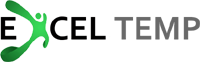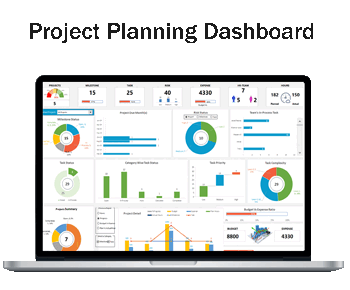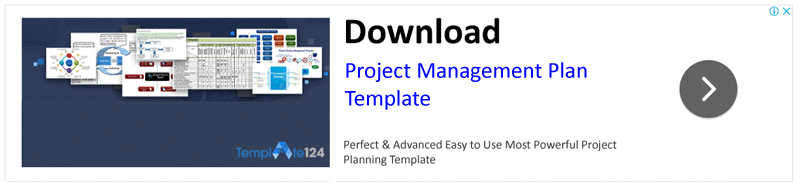Working on Excel spreadsheets is quite handy as compared to any other manual medium however sometimes you face such troublesome pails which totally evade out your tempo. Especially when after completing your work, you have to remove blank rows and column. If you go for manual trick to remove them, it consumes much time as well as energy.
Finding a short and smarter solution to this problem, we here provide a short tutorial that helps you quickly moving out the unnecessary and useless portion from spreadsheet. Firstly you have to select all irrelevant rows and column including one above and one below the targeted area. Then you have to follow the steps given below;
- Go to Home tab and in the editing section, click on the option of ‘’Find and Select’’
- From the coming drop down menu, select the option of ‘’Go To Special’’
- From this ‘’Go To Special’’ option, click ‘’Blanks’’ and then click ‘’OK”
- Now when all the region is selected, go to Home tab again and click ‘’Cells’’
- From here, click on the option of ‘’Delete Sheet Rows’’
- This similar procedure can be repeated for Columns as well
This smart trick doesn’t only work but also proves to be one of the easier and shortest way to remove messy portion of your spreadsheet, turning it into a cleaner interface.