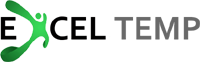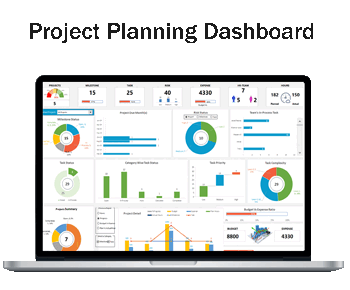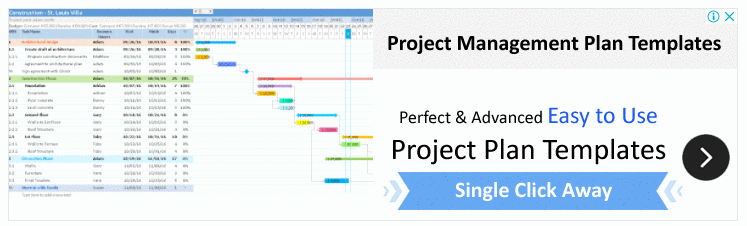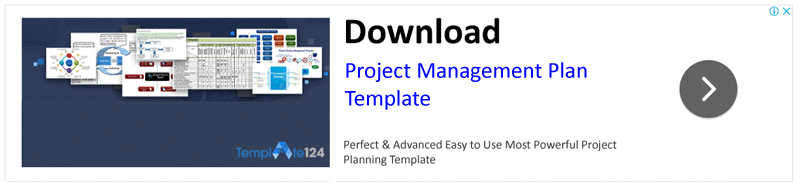Often working on Excel creates complications when you have to adjust a large number of data sets into small place in order to save place for other information. Also you don’t want to occupy your screen for one varying range of data. Therefore you can create scrollable lists in Excel that help you retaining balance space for all necessary data to be settled on your spreadsheet.
There is a way that you list down all the things in a column of Excel till it crosses the length of screen and starts scrolling. But the particular type of scroll we are talking about is that implies to a particular cell or range of cells.
There are various methods to do one thing while working on MS Excel however we have stated a cool and simple method for this purpose which not only saves your time by also let you generate more feasible and spacious domain to adjust your data. These scrollable lists conveniently add up the content into limited space apparently and whenever you require, you can simply click on the selective portion and scroll it down. The hidden segments of data will start emerging on your screen.
How to Create Scrollable Lists?
There are various kinds of data that can be plotted into these spreadsheets of Excel. Either the content relevant to the distribution of resources over population of an area, general entries of an account, bad debts or any other thing that you want to add. Here is a simple way that will help you creating these lists into your worksheets easily;
- Open the plain spreadsheet and gather all your data that you need to list up
- Go to developer tab and click insert, you will see a scroll form button
- Click it, select it and drop it where required on the sheet
- Then right click on this scroll button and open the format control panel
- Make required settings of the scrollable list which is now created as per your mentioned specifications
- Set formulas and functions to required range of cells, columns and rows and make a subordinate inserted segment for working
- After all the technical working and formatting, resize your list and adjust it parallel to some good looking size of rows or columns for proper layout designing.
Benefits of Excel List
As far as the benefits of these Excel lists are concerned, there is no doubt that you can handle extensive data smartly if you create selective and intelligent listing of content by categorizing into different classes. Here are some of the common benefits of these lists;
- Save much of space of your spreadsheet
- Let you add extra details of multiple data into limited space
- Let you manage your data sets into easily sorted out portions
- You don’t need to shackle entire screen up and down
- Add pointed information right at the place of parent information.
We hope that the tutorial stated above would really help you understanding this technique and the benefits which are listed will definitely depict the real important of these lists.